From the moment Spotify came out I quickly became a premium user, and I use it daily to listen to my favorite bands. In the office I use Spotify for Windows and a headphone plugged in into my laptop, and in my car I use Spotify for iPad, which streams the music via a Bluetooth connection to the radio.
However, at home, I stream Spotify on my Windows 7 laptop to my Yamaha receiver or Panasonic television via the network. Because as a Telenet customer (a Belgian internet provider) it took me a while to figure out how to configure this, I will show you how I did it.
My setup is: Telenet modem is connected to:
- a switch, which is connected to two laptops
- a switch, which is connected to the Telenet digicorder; the Panasonic Vierra television and the Yamaha receiver
First install Jamcast, which is basically a media server for music:
Imagine having your entire digital music collection in your pocket wherever you go — no syncing, no ongoing subscription fees, and no storage limits. Take control of your music, and then take it with you everywhere!
It’s not free (but not very expensive if you decide to buy it), but you can download and install a trial to test it. You need it because if you play music with Spotify, it can capture the audio of the sound card and stream it to a DLNA device.
So after installation, start Jamcast and in network / options, enter the port number you want it to use:
Before you continue, be sure to click the ‘Apply’ button, so that the server restarts itself!
Then, in network / remote access, click the Test button to see if communication works:
Note: normally, all devices and laptops are in the same internal network in range 192.168.0.*. If this isn’t the case, ports might be blocked and you probably have to configure port forwarding on the Telenet modem/router. To do that, go to ‘my telenet’, click on ‘wireless settings’, then on ‘advanced’ and go to ‘port forwarding’ tab. There, add the port 55000 (or whatever port you are using for Jamcast) as follows:
If the port test succeeds, continue configuring Jamcast. In Content / Virtual Soundcard, select the correct sound card:
So now your server is running, and the Jamcast server should be visible on your DLNA device, for example the television:
On your laptop, play your favorite songs in Spotify; and after a few seconds (time needed to buffer the audio) the music will also start to play on your DLNA device. You can mute the sound on your laptop, the music will keep playing on your DLNA device.
Nice to know: Jamcast also has a .NET API that enables developers to build content provider plugins. More info here – they also have sample projects listed there, also related to Spotify integration!

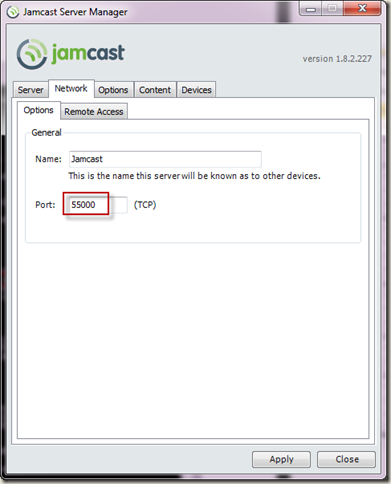
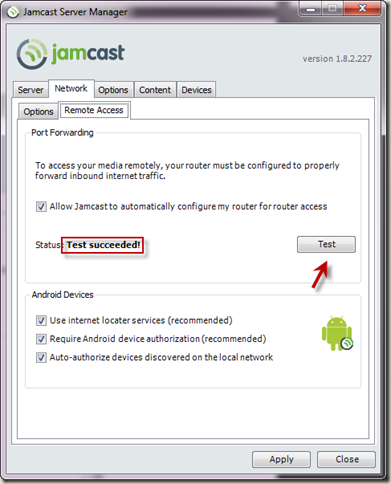
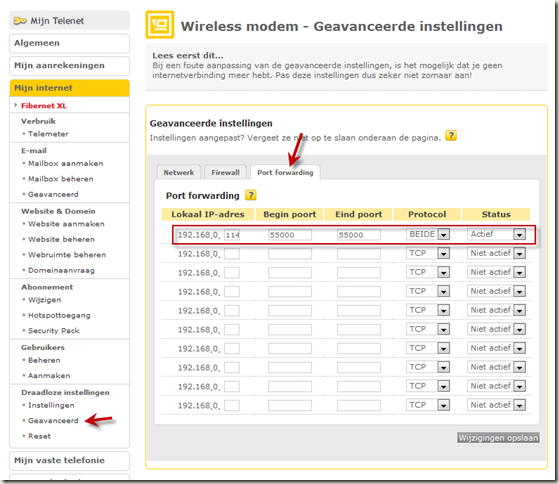
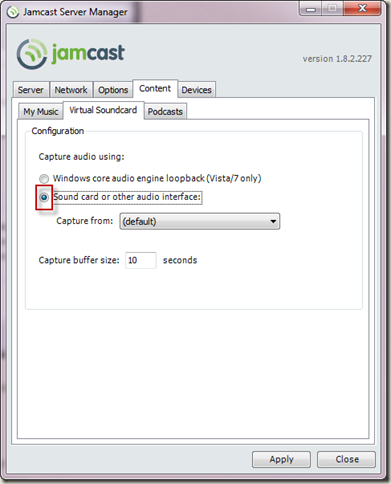
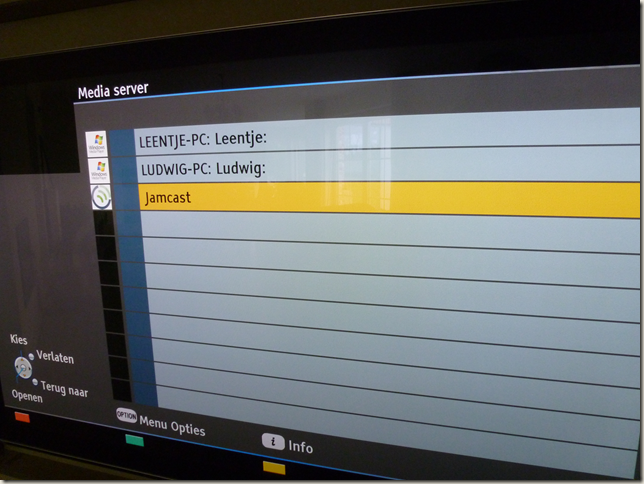
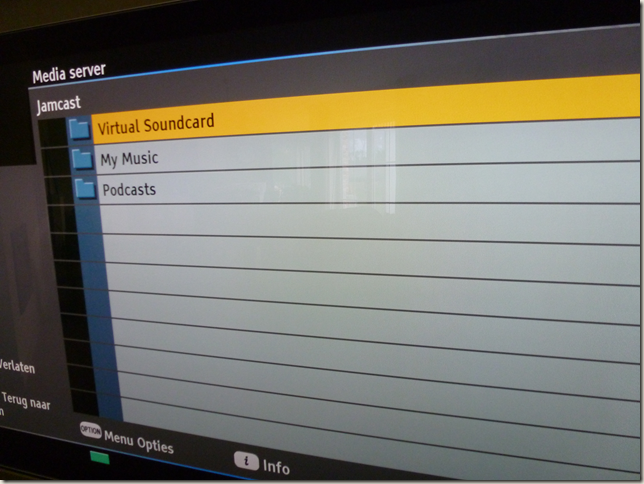
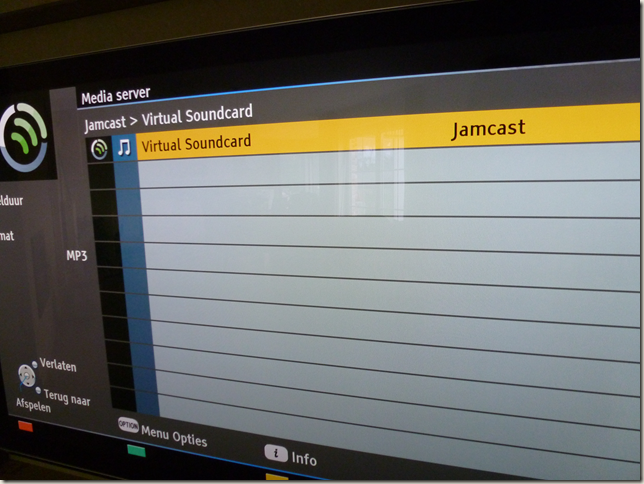
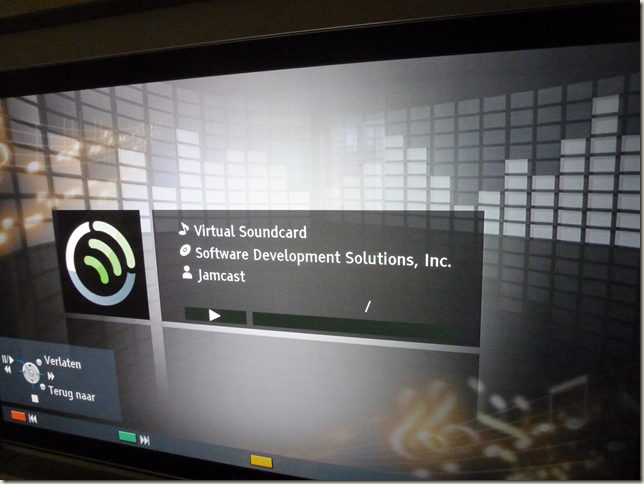
Good job!!
sterk gedaan!
The best tutorial! I was really looking for a way to stream music over to my Sony Blu Ray Home Theater System using Spotify and this worked. Many many thanks.
Fantastic stuff. Clear information. Great work!
Do you have to use telnet?
You mean telenet? I have tested this only with telenet, so I don’t know if this works with other providers. If you try, let me know 😉
Aternative is stream what you hear. It’s free and does the same
Shitterend, eindelijk spotify op m’n Onkyo! Bedankt!